Bought some dirt cheap used enterprise SSDs on Yahoo Auction, only to be not able to do anything with them. The 520 byte sector problem.
The problem
What’s a sector
In computer disk storage, a sector is a subdivision of a track on a magnetic disk or optical disc. In simpler terms, it is the smallest unit of allocation or operation of a disk, to some extend kind like a atom during chemimal reactions. In practice, operations often span across multiple sectors, and data not filling entire sectors will have the remainder of the sector filled with zeros. [Source: Wikipedia]
Traditionally HDDs have been using 512 byte sectors for a long time, however some modern storage devices has turned to 4KiB sectors for its ability to integrate stronger error correction algorithms to maintain data integrity at higher storage densities.
Why do some disks use 520 byte sectors?
The main motive here is that the extra bytes could be used for something else. For example, hardware RAID may use it for parity calculations, or special file systems may use it for other purposes.
Sometimes 528 byte sectors are also used though less common in my experience. For the time being the focus will be put on 520 byte sectors.
The problem with 520 byte sectors
The problem is simple - it’s not normal. Linux cannot read disks formatted with 520-byte sectors. (Nor does Windows.) If you try to use linux with 520 byte sector drive, run dmesg and you might see the following error:
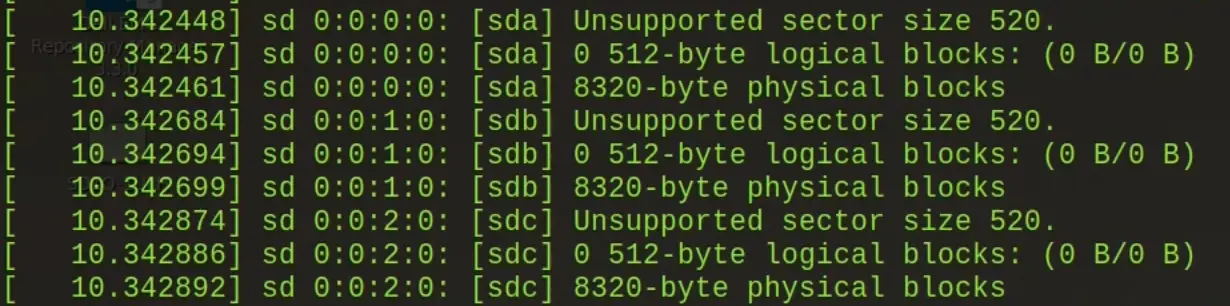
Source: youtube.com/@ArtofServer
However, this will only show up if the operating system has access to the drives. In my case, connecting 520 byte sector drives to a Dell R730 with a H730p controller, the drives do show up on the controller management page as 520 byte sectors and “RAID ready”, however I was unable to do anything with them, nor did the controller pass the drives to the operating system, despite setting the controller in “HBA Mode”. Although some info online suggested that flashing a H710 into “IT mode” was able to fix the problem, no workaround for H730/H730p or anything that generation has come up. Thus I was unable to do anything with the drives unless I purchase another HBA card.
In the end I purchased 2 LSI 9217-8i 2308 HBAs for 160 CNY (around 20 USD at the time) on Taobao. As a bonus the cards were already flashed into IT mode, reducing my pain. IT mode basically means that instead of functioning as a RAID controller, the card will passthrough the disks without any modification. Though the HBA mode on my H730p should have functioned the same, for some hiccup or another the H730p did not pass it through. I ended up using the cards on another machine that did not have a build-in SAS controller but only a SATA one, so I guess nothing is wasted afterall.
Why did you buy those disks then? Should I buy them?
The main selling point of these drives are that they are just cheap. Why are they cheap then? Well -
- The 520 byte sector problem.
- They’re old. In fact the drives I picked up were more than a decade old as of time writing. (Manufactured in week 52 of year 2012 - Data from S.M.A.R.T.)
But they also have pros -
- They are enterprise grade drives, so you enjoy all the enterprise-level stuff, like SAS, power-loss protection, and a very high level of endurance. Some drives I picked up only had a few terabytes written, while two drives which had 800+TBs written only used ~4% endurance.
- They are also pure MLC, so no slowdowns with TLC and QLC.
- Same or better performance than buying brand new, but sometimes with 1/4-1/3 of the cost.
Should you buy them? Well if you’re just a “normal” person planning your next PC build, I would probably say, no. It’s still a lot of effort to get something like this working, let alone the specific parts and hardware. I still just use consumer NVMe SSDs in my personal PC. But if you’re building your “homelab” with already enterprise grade servers, then why not. Still, the choice is up to you.
But then again, come to think of it, no “normal” person should probably be reading this.
The fix
Basically the fix will just be to reformat the drives into 512 byte sectors.
Prerequisites
I would recommend using Linux for the operation. In my opinion booting a live Ubuntu USB and using it is much simpler than Windows. However, Windows will still work for this.
Fire up the terminal with root privileges. We will be using sg3-utils and smartmontools.
apt update && apt install sg3-utils smartmontools
Run sg_scan -i to see if your drives show up. If they don’t, then you have other problems to fix.
root@ubuntu:~# sg_scan -i
/dev/sg0: scsi0 channel=0 id=0 lun=0
NETAPP X446_RALS200MCHT NA02 [rmb=0 cmdq=1 pqual=0 pdev=0x0]
/dev/sg1: scsi0 channel=0 id=1 lun=0
NETAPP X446_RALS200MCHT NA02 [rmb=0 cmdq=1 pqual=0 pdev=0x0]
/dev/sg2: scsi0 channel=0 id=2 lun=0
HITACHI HUSMM118 CLAR800 C250 [rmb=0 cmdq=1 pqual=0 pdev=0x0]
/dev/sg3: scsi0 channel=0 id=3 lun=0
HITACHI HUSMM118 CLAR800 C250 [rmb=0 cmdq=1 pqual=0 pdev=0x0]
/dev/sg4: scsi0 channel=0 id=32 lun=0
DP BP13G+EXP 3.35 [rmb=0 cmdq=1 pqual=0 pdev=0xd]
/dev/sg5: scsi10 channel=0 id=0 lun=0 [em]
HL-DT-ST DVD-ROM DTA0N D3C0 [rmb=1 cmdq=0 pqual=0 pdev=0x5]
Identify your drives. Use lsblk and smartctl --all /dev/sgX to find the right drive. Like any other formatting operation, you will lose all the data on the drive you’re formatting. Precede with your own caution.
Formatting
Just like any other thing, using 512 byte sectors with a disk will require the disk’s firmware to support it. Older drives might require a firmware re-flash. If you need to do this, consolidate the web. However, most modern drives since 2012 (source) will support 512, 520 and other sector sizes with the same firmware. For example, the HITACHI Ultrastar SSD1600MMs clearly states that it does support 512, 520, 528, and 4K sector sizes in its datasheet, with the Ultrastar SSD400Ms supporting both 512 and 520 sector sizes, though not listed in its datasheet. This will come bite me back later. Anyhow, getting something old enough to not support 512 byte sectors out of the box is probably not worth the effort.
We will use the sg_format utility for formatting. The command goes
sg_format /dev/sgX
This will give information regarding the disk, such as
root@ubuntu:~# sg_format /dev/sg1
NETAPP X446_RALS200MCHT NA02 peripheral_type: disk [0x0]
<< supports protection information>>
Unit serial number: XXVAV10A
LU name: 5000cca01313b5bc
Mode Sense (block descriptor) data, prior to changes:
Number of blocks=390721968 [0x1749f1b0]
Block size=520 [0x208]
Read Capacity (10) results:
Number of logical blocks=390721968
Logical block size=520 bytes
No changes made. To format use '--format'. To resize use '--resize'
To actually format it, you will need to use the --format option. There is no going back if the operation has started. You will have 15 seconds to cancel after you press enter. Precede at your own risk. The follwing code only serves as an example.
root@ubuntu:~# sg_format -v --format --size=512 /dev/sgX
SanDisk DOPE1920S5xnNMRI 3P01 peripheral_type: disk [0x0]
PROTECT=1
<< supports protection information>>
Unit serial number: 00028FA6
LU name: 50011731004624c0
mode sense (10) cdb: 5a 00 01 00 00 00 00 00 fc 00
Mode Sense (block descriptor) data, prior to changes:
Number of blocks=3750748848 [0xdf8fe2b0]
Block size=512 [0x200]
A FORMAT UNIT will commence in 15 seconds
ALL data on /dev/sg2 will be DESTROYED
Press control-C to abort
What if it doesn’t want to format?
For example, something like this will come up
root@ubuntu:~# sg_format -v --format --size=512 /dev/sgX
SanDisk DOPE1920S5xnNMRI 3P01 peripheral_type: disk [0x0]
PROTECT=1
<< supports protection information>>
Unit serial number: 00028FA6
LU name: 50011731004624c0
mode sense (10) cdb: 5a 00 01 00 00 00 00 00 fc 00
Mode Sense (block descriptor) data, prior to changes:
Number of blocks=3750748848 [0xdf8fe2b0]
Block size=520 [0x208]
mode select (10) cdb: 55 11 00 00 00 00 00 00 1a 00
mode select (10):
Fixed format, current; Sense key: Illegal Request
Additional sense: Parameter list length error
Sense Key Specific: Error in Data parameters: byte 0
MODE SELECT command: Illegal request sense key, apart from Invalid opcode
This is just the drive’s smart way of telling you that this is destructive. You can use dd to zero the device out first, or you can just sg_format them to 520 byte sectors first.
sg_format -v --format --size=520 /dev/sgX
After that, you can sg_format then to 512 byte sectors.
Confirming the results
Using smartctl --all /dev/sgX we can check the sector sizes after the format. For example
root@ubuntu:~# smartctl --all /dev/sg2
smartctl 7.3 2022-02-28 r5338 [x86_64-linux-6.2.16-3-pve] (local build)
Copyright (C) 2002-22, Bruce Allen, Christian Franke, www.smartmontools.org
=== START OF INFORMATION SECTION ===
Vendor: HITACHI
Product: HUSMM118 CLAR800
Revision: C250
Compliance: SPC-4
User Capacity: 800,176,914,432 bytes [800 GB]
Logical block size: 512 bytes
Physical block size: 4096 bytes
LU is resource provisioned, LBPRZ=1
Rotation Rate: Solid State Device
Form Factor: 2.5 inches
Logical Unit id: 0x5000cca04fb58110
Serial number: 0RY6UEWA
Device type: disk
Transport protocol: SAS (SPL-4)
Local Time is: Mon Sep 18 19:01:10 2023 JST
SMART support is: Available - device has SMART capability.
SMART support is: Enabled
Temperature Warning: Enabled
=== START OF READ SMART DATA SECTION ===
SMART Health Status: OK
Percentage used endurance indicator: 4%
Current Drive Temperature: 28 C
Drive Trip Temperature: 70 C
Accumulated power on time, hours:minutes 45063:15
Manufactured in week 42 of year 2016
Specified cycle count over device lifetime: 0
Accumulated start-stop cycles: 0
Specified load-unload count over device lifetime: 0
Accumulated load-unload cycles: 0
Elements in grown defect list: 0
Vendor (Seagate Cache) information
Blocks sent to initiator = 50707552
Error counter log:
Errors Corrected by Total Correction Gigabytes Total
ECC rereads/ errors algorithm processed uncorrected
fast | delayed rewrites corrected invocations [10^9 bytes] errors
read: 0 0 0 0 0 723754.391 0
write: 0 0 0 0 0 818404.477 0
Non-medium error count: 0
No Self-tests have been logged
But what about 4K sectors?
Advanced Format (AF) is any disk sector format used to store data on magnetic disks in hard disk drives (HDDs) that exceeds 528 bytes per sector, frequently 4096, 4112, 4160, or 4224-byte (4 KB) sectors. Source: Wikipedia
If it’s the new modern thing, than it must be better, right? Well, not always.
Remember how I said that the Ultrastar SSD400Ms not clearly labeling supported sector sizes will come back to bite me? Well, after trying to reformat them to 4096, aka 4K sectors, the formating succeeded without problem. However, I was unable to do anything to the disks. The disks still showed up in system, but anything as small as partitioning failed. After reverting them back to 512 byte sectors, everything worked fine, though S.M.A.R.T reports as Logical block size: 512 bytes Physical block size: 4096 bytes. But on the newer Ultrastar SSD1600MMs, they still worked fine with 4K sectors.
But what about performance? I expected performance to increase with 4K sectors, but it seemed to have actually decreased. Online sources divide on this topic, with some saying a increase while some say no noticeable differences. Considering that the older Ultrastar SSD400Ms are in 512 byte sectors, how the Ultrastar SSD1600MMs came in 512 byte sectors, as well as how my comsumer Kioxia NVMe SSDs worked fine in 512 byte sectors, I have decided to keep them in 512 byte mode. I guess it’s just not worth the hassle.
I do believe that the operation in not destructive toward the firmware, so you can try it out yourself. Still, your mileage may very. Precede at your own risk.
References & Sources
- Level1Techs: How to reformat 520 byte drives to 512 bytes (usually)
- Wikipedia: Disk Sector
- Wikipedia: Advanced Format
- YouTube: Art of Server
- NetApp の HDD(SAS/520byteセクタ) をフォーマットして使えるようにしたい!
- ServerFault: How does OS read disks that were formatted as 520?
- dannyda.com: What are IT mode, HBA mode, RAID mode in (SAS) Controllers?
最后修改于 2023-09-18